From their birth to the present day, mobile phones have carried us a long way. In today’s world, no human being is without a mobile phone. There were only a few network firms in the early days of mobile phone inventions though. However, today we have a huge array of mobile network companies all over the world. Each offers a lot of facilities and services to all of its users. We, the people, have the option of selecting our required and appropriate networks. And these ensure that we can have good connectivity for our mobile phones. In some cases, nonetheless, we may discover a few faults with their networks on a regular basis. The bulk of the issues are things like disconnected networks and other similar crap.
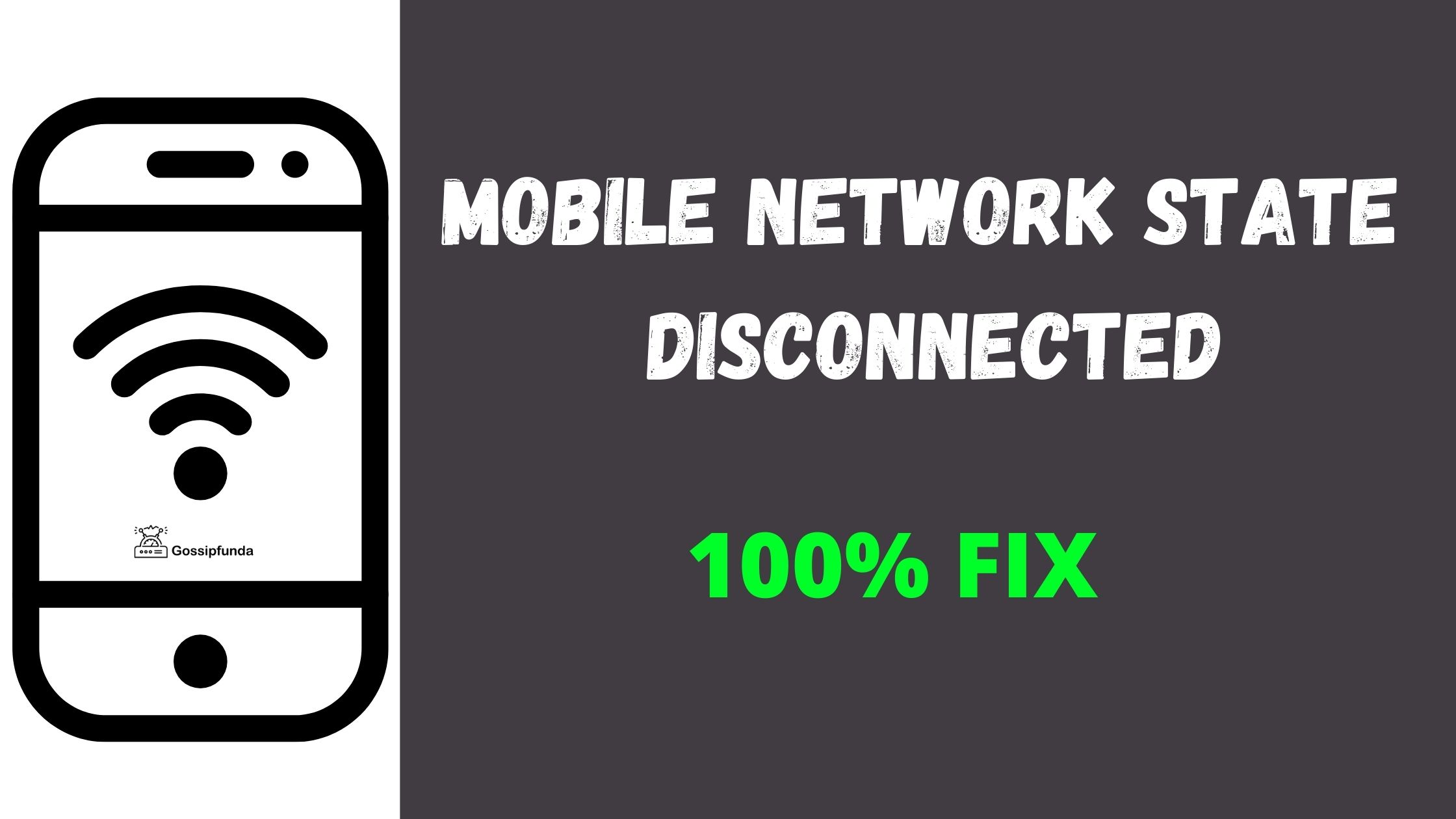
Every Android user has faced a mobile network state disconnected problem at some point or the other. If this issue arises on its own, your mobile data connection will be lost until your network is reset. The cause could be that you are simply trying to connect to a 4G network with a 3G SIM. Further, due to improper cellular network or wireless signal reception at times, this mobile network state is disconnected. When you try to connect to the internet in this state, the mobile network state may be disconnected. So, if you are going through a similar crisis, our article will surely come in handy. Scroll over to read the various ways how you can get rid of the mobile network state disconnected issue.
Mobile Network State Disconnected Meaning
This highlights an issue between your Android phone and the mobile network. Such problems arise if your gadget doesn’t display an internet connection icon. The mobile network state disconnected shows that your phone’s connectivity to the carrier network has been lost. Likewise, there are a number of reasons for this trouble. A mobile network state is the status of the phone network that indicates the mobile’s connection to the provider’s network. Therefore, when the signal becomes weak or unavailable, the link is lost. With the help of a network icon, you will be able to tell whether there is no network. For your information, you will find this indicator at the very top of your phone.
Mobile Network State Disconnected Causes
As stated earlier, the mobile network state indicates whether the device is connected to a telecom carrier’s mobile network. Nonetheless, these signs are exclusive to smartphones and mobile devices. Hence, they can vary a lot. In addition, target users are often confused about what they are and how to interpret them. Besides, another reason might also be a valid reason for the mobile network state disconnected. That is, after altering a setting when the smartphone interfaces change in puzzling ways due to evolutionary design.
Further, let us look at some of the possible causes for the mobile network state disconnected. You might have an old Android phone or one with outdated hardware or software. On the other hand, a SIM card not correctly inserted or activated can also lead to the same. Moreover, an invalid or improper Wi-Fi connection could also result in such a problem. In fact, any of these factors could be the exact cause of the issue. However, if you keep reading, you will find that this issue can be readily resolved too.

Therefore, for starters, we must first identify the issue. And to do so, we need to take a few steps and determine the cause. Restart or reboot your mobile device, and then check. At times, on restarting, you may find that your issue has been resolved. However, if the problem persists, you have to look into it further. Thus, look for your mobile’s network connections. Simply go to the settings menu and check it. Additionally, look at the VoLTE/LTE icon on your phone. This mobile network condition can also be a result of incorrect IP configuration or DNS settings in some cases.
Older Flip Phones and the State of the Mobile Network
Especially on older phones, a simple icon would often indicate the mobile network status. The visual icon is still present in most modern smartphone models though. Nevertheless, there may also be a text setting tucked in a control panel menu.
In either case, however, the mobile network state informs the user about the carrier’s network’s functionality. Likewise, it also states whether the device has a proper connection or not. Moreover, the display should indeed be in such a way that is visible to the end-user.
Getting Phones Set Up
When the carrier does not activate the phone in a few instances, the mobile network state stays disconnected. Are you carrying a phone and expecting to connect to a specific carrier’s network? Nonetheless, you should be firstly confident about the proper activation of the phone’s SIM card.
It might happen that a buyer at a smartphone kiosk was not paying enough attention. Hence, the individual in charge of the transaction may not have activated the SIM card.
Read Also: com samsung android app spage: A system app package
Likewise, another typical misconception regarding the health of mobile networks is how modern devices use wireless local area networks (LANs). Most users know that they can receive and transfer data over a 3G or 4G network or wireless LANs. However, many others are also unsure of the signs and settings involved. As a result, certain phones may display a disconnected mobile network state. On the other hand, you will find others working totally fine on wireless networks.
Therefore, users may be confused if they see this and believe there is a serious problem when there isn’t. Furthermore, users can manually select all the wireless LAN, 3G, or 4G networks.
Other Issues with the Mobile Network State Disconnected
The status of your SIM card or your APN settings can cause you to disconnect from your mobile network. Users need to double-check whether data roaming and always-on mobile data are set.
Nonetheless, other causes of mobile network status issues include a SIM card model mismatch. In this case, the phone attempts to use a 3G network instead of a 4G network, or vice versa.
Additionally, people usually strive to retain older phones that may not work well with 5G. If at all, the 5G rollout is likely to make this a larger element of mobile network state concerns.
Furthermore, users should be aware of flight mode, including how to activate it and what it looks like. Some sorts of mobile network state status are linked to a do not disturb (DND) or flight mode setting.

Besides, this is especially true for iPhone users. Often they end up unknowingly activating airplane mode while swiping on the phone and not notice it afterward. This is a common occurrence due to the carefully layered swipe functions.
Thus, the rate of related queries in online customer service forums shows how the state of the mobile network as a primary indicator has become a major aspect of smartphone customer service and end-user education and awareness.
Mobile Network State Disconnected Fix
The mobile network state disconnected issue usually affects Android devices. So, if you own an iPhone, you may not experience this issue. Thus, on your Android smartphone, there are a few options for tackling the problem. After finding the root cause of the issue, we can attempt to resolve it using the following methods.

Restart your Device
Nonetheless, this solution is magically effective for practically all mobile issues. Whether your phone stops responding (hangs) or you can’t get a few features to work, restarting it fixes everything. Restarting your Android device is very simple; here is how you should do it.
- Firstly, hold down the power button for a few seconds.
- On the screen, select Restart or Reboot from the list of options.
- Wait a minute or two for your gadget to turn on again.
- Subsequently, check to see whether your issue has been resolved.
- If the mobile network state disconnected problem remains, contact your sim card or network provider.
Change Mobile Network on Android
Initially, try changing your Android mobile network. In some cases, faulty networks can lead to this type of issue though. This is because 4G SIM cards are unable to function correctly in a 3G network.
- Go to your Android’s primary settings.
- Further, select Network Mode from the drop-down menu.
- Select either 2G, 3G, or 4G as your network option.
- Finally, try connecting to your Android’s mobile data once more.
Upgrade your SIM card
Nevertheless, it is always a good idea to update your SIM card. If you still have a 3G SIM card, please upgrade to 4G as early as possible. However, if you can obtain a 5G SIM card, it will be the best option. Did you know that the majority of telecom providers around the world have already adopted 5G technology? Besides, the rest are on the verge of doing so.
Hence, if you can find one, acquiring a 5G SIM rather than a 4G SIM will be the best option. Moreover, this also ensures that you don’t have to upgrade your SIM again in the next few years.
Network Reset Option
The network resetting option can assist you in resolving this mobile network state disconnected issue.
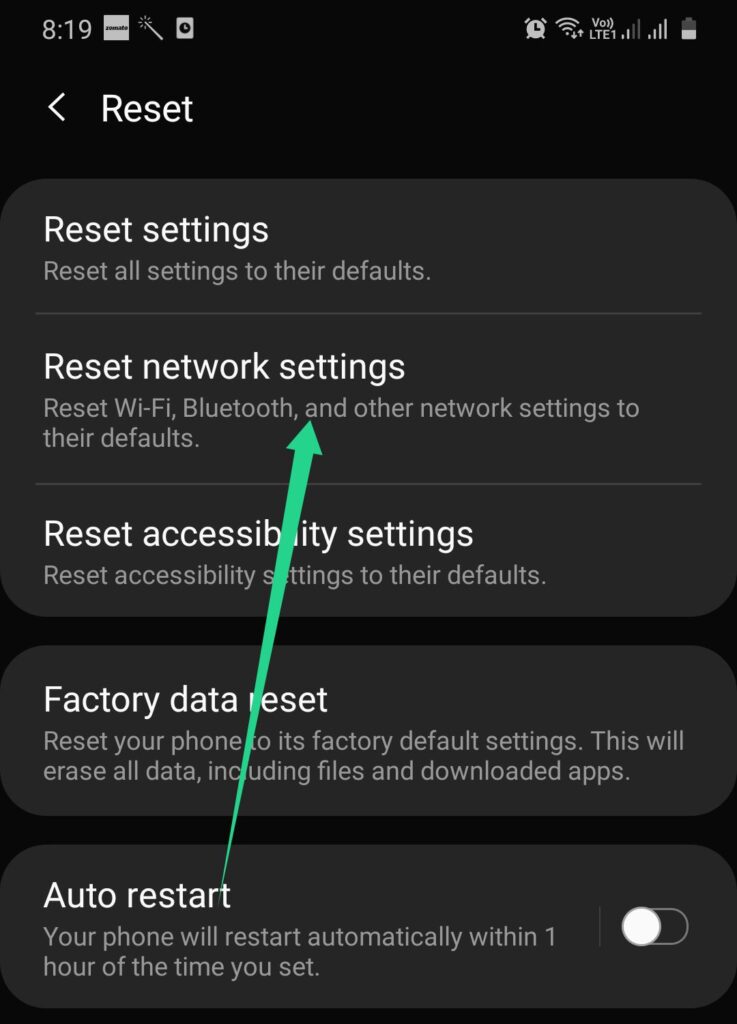
- Furthermore, go to your Android’s settings option once more.
- Now select general from the drop-down menu.
- In addition, select the Reset option.
- Subsequently, select Reset Network.
- Finally, turn off and on the device.
Troubleshoot on Mobile Network State Disconnected
- Firstly, check to see if your device is connected to any other networks.
- Now, if you’re having trouble, try rebooting your device.
- Nonetheless, make sure your IP address is correct in your network settings.
- To avoid difficulties, keep your wireless routers up to date.
- Reset both your network router and modem. However, before you reboot, make a note of your username and password.
- Subsequently, use the troubleshooter to run the Windows network settings.
- To increase the signal, reset the system settings.
Deactivate Your Android’s Wi-Fi Connection
Another approach is to disable your Android’s Wi-Fi connection.
- To turn off this Wi-Fi connection, go to the settings option first.
- Further, select Wireless and network options from the drop-down menu.
- Subsequently, on your Android, disable the Wi-Fi connection by selecting network mode from the menu.
- Moreover, check to see if your mobile data is turned on.
- Additionally, ensure that your mobile data is roaming.
- Finally, turn the mobile data to Always On.
We should follow these steps because some Androids’ mobile data get automatically closed once linked to a Wi-Fi connection. Hence, at that point, the mobile network state disconnected gets displayed.
Remove Existing APN Settings
The final strategy for fixing the mobile network state disconnected is to delete the existing APN settings. Furthermore, you have to replace them with the default APN settings in your Android. This is easy; you can fulfill it by simply removing your SIM card. Subsequently, re-insert the same SIM card into your Android device. However, if you are unable to update the APN settings, you must immediately contact your local network provider. You need to go to your nearest customer support center to get this issue cleared.
Mobile Network State Disconnected in Different Networks
In this segment, we shall go through how to fix the mobile network state disconnected in various networks. Thus, you will be able to grasp the steps quickly and fix them with ease.
Mobile Network State Disconnected Vodafone
While your Vodafone SIM is disconnected from the mobile network, you should check the following.
- Check the status of your SIM card.
- Besides, don’t forget to check the balance and its validity.
- Subsequently, see the mobile data connectivity.
- If your mobile data plan isn’t working, you will need to recharge it.
- If the problem persists, contact a suitable service provider.
Mobile Network State Disconnected EE
We have listed the steps to resolving the disconnected state of the mobile network in your EE connection below.
- Firstly, take a look at the mobile data connection.
- If your mobile data plan isn’t active, you will need to recharge it.
- Further, check the status of your SIM card.
- Additionally, check the balance and make sure it is still valid.
- Despite everything, if the problem remains, contact a nearby service provider.
Mobile Network State Disconnected AT&T
While your mobile network state is disconnected in the AT&T network connection, you will have to do the following.
- Start by changing the mobile signal network.
- Subsequently, turn off your phone’s wifi connection.
- Restore your phone’s APN settings.
Mobile Network State Disconnected Android
To fix the problem with your Android device while it’s hunting for a network, follow the steps below.
- Open your smartphone’s settings menu.
- Press the Network Mode button now.
- Select a 3G or 4G connection.
- Subsequently, connect to the Internet using your mobile device now.
- Further, set your sim to only work on a 4G network if your sim only works on that network.
Mobile Network State Disconnected Samsung, Mobile Network State Disconnected Verizon
Likewise, if you have a mobile network state disconnected problem with your Samsung or Verizon handset, do the following.
- Firstly, go to the Mobile Settings page.
- Look for the APN settings now.
- Further, make sure to clear and remove all prior APN settings.
- Next, go to the main settings page.
- Subsequently, go to the Mobile Network Settings tab.
- Choose the names of Access Points.
- On the right side of the screen, tap on the three-dot menu.
- Reset to Default is the option that you have to choose now.
- Finally, to confirm, press the Confirm button.
Mobile Network State Disconnected Virgin Mobiles
Thus, if you find the mobile network state disconnected in your virgin mobile, take the following steps.
- Visit the Mobile Settings on your device.
- Look for APN settings.
- Subsequently, clear and remove all the existing APN settings.
- Go to Main Settings next.
- There, you will find Mobile Network Settings. Select it.
- Further, choose the Access Point Names on your device.
- Additionally, you will notice a three-dot menu on the right side corner. Tap on that menu.
- Next, select Reset to Default.
- Thus, tap to confirm.
Mobile Network State Disconnected Sprint Network
To get rid of the mobile network state disconnected and restore your connection, do the following.
- On your mobile device, go to the Settings menu.
- Press the Network Mode button now.
- Further, select a 3G or 4G connection.
- Try to connect to the Internet using your mobile device now.
- Subsequently, return to your home screen.
- Open the Dialer app on your phone.
- Dial the pin code – ##72786# is the pin code.
- Its name is ##SCRTN#.
- Furthermore, press the Reset button.
- Confirm with a tap.
Mobile Network State Disconnected Boost
Using a booster to keep going can also help with the mobile network state disconnected problem. The booster receives the same cellular signals as carriers as well as aids in signal amplification in a certain area. Some of these boosters can subsequently increase signals that span the entire house. However, in case you have problems, several booster makers offer a money-back guarantee and a few-year warranty.
Mobile Network State Disconnected Carrier Settings
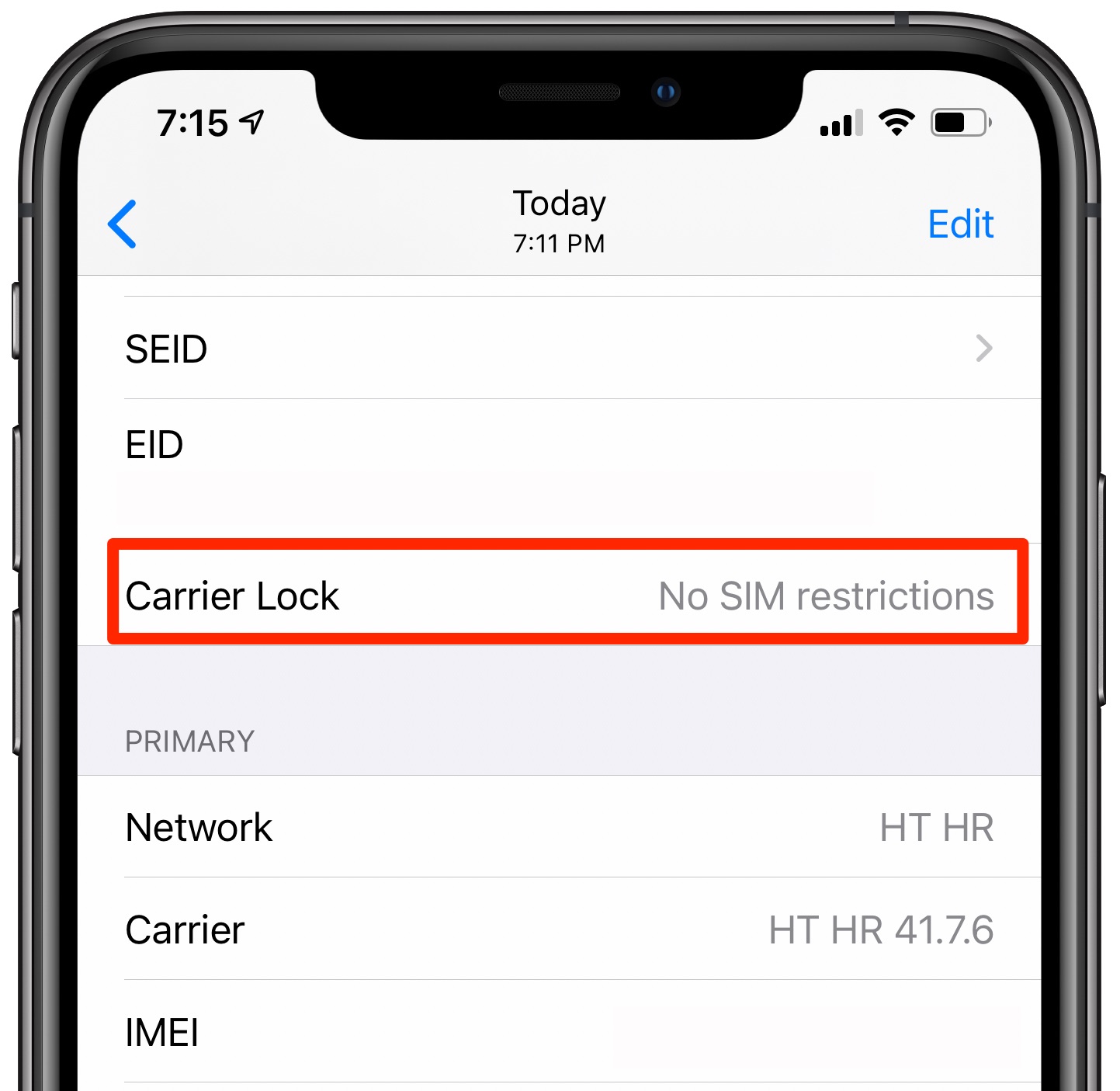
Adverse weather conditions, such as strong rain or storms, can damage towers and fiber cables, thus causing network problems. Hence, using the carrier settings is the best approach to protect your network connection from these climatic variations. They give a signal extender that will obtain a little signal tower for you. Moreover, it will allow you to rely on its internet or wi-fi connection. Small talk poles, such as T-Mobile and AT&T mobile pots, are available from these towers.
Mobile Network State Disconnected when Wi-Fi on
Are you facing the mobile network state disconnected issue while your wireless network is on? Worry not, here is what you need to do.
- Select Mobile Settings from the drop-down menu.
- Additionally, select Wireless and Network Settings from the drop-down menus.
- Turn off the flight mode now.
- Besides, do not forget to disconnect the internet.
- Subsequently, select Network Mode from the drop-down menu.
- Activate your mobile data.
- Further, turn off your Data Roaming.
- Turn the Always On for your mobile data.
Mobile Network State Disconnected FAQs
The issue of Mobile Network State Disconnected is one that many Android people report on a regular basis. However, this does not imply that all Android users are facing the problem. Users believe there is a ban on the connection once the mobile network gets disconnected. Henceforth, to aid you all, we are now going to answer all the common queries that you might have. Tune in to read more.
What is the Mobile Network State Disconnected issue?
Let us see whether you have a query about the current state of the mobile network and the problem. As already stated, this issue arises when the SIM card’s network registration fails. The main concern is that the mobile network state disconnected primarily occurs due to the network’s wireless disconnection. The indicator at the top of your screen indicates if there is a problem with the mobile network. Further, it tells how strong or weak the link is.
Why does the Mobile Network State Disconnected issue occur on Android?
We can see the mobile network state disconnected issue at large on Android smartphones. On Android, there is a mechanism that automatically detects each network and provides the proper signal to the SIM card. However, due to a network conflict, it may no longer work in some circumstances. Therefore, that leads to the mobile network state disconnected issue. Nonetheless, if you own an iPhone, you may not suffer from this problem.
How to solve the Mobile Network State Disconnected issue on your Android?
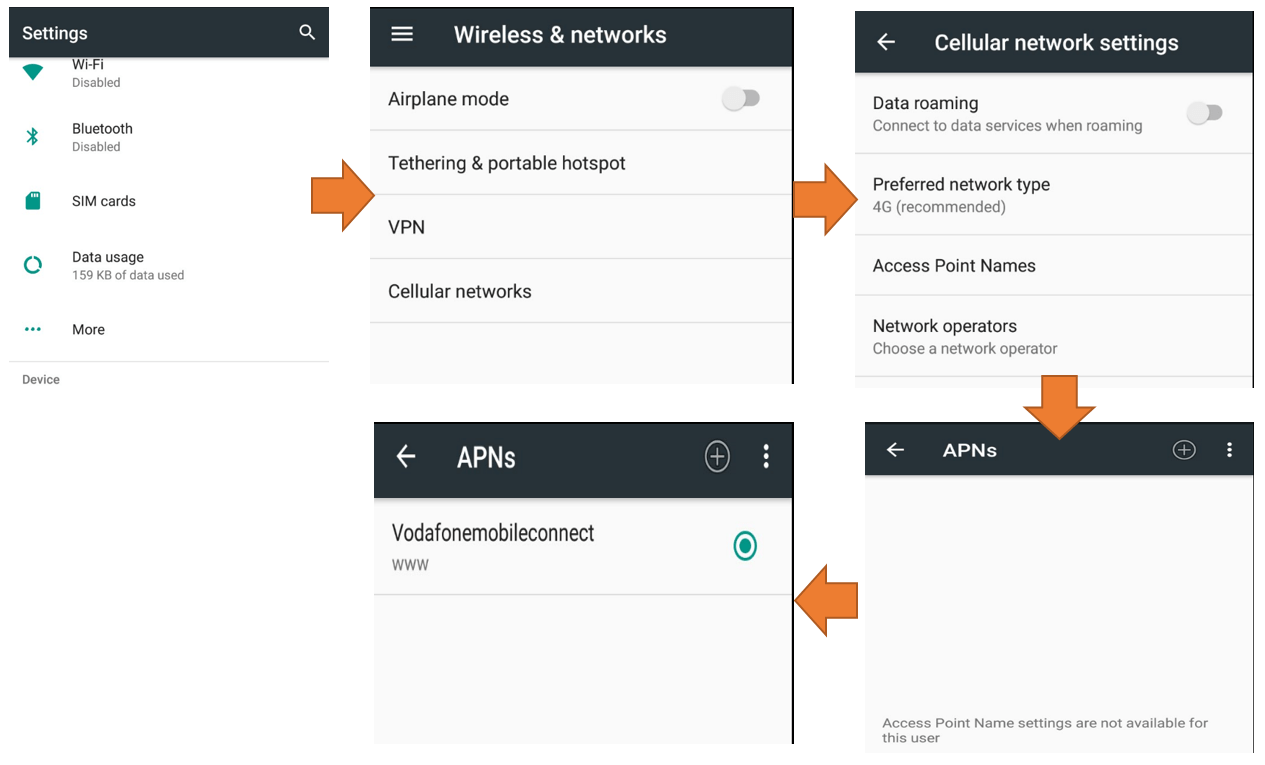
To fix the mobile network state disconnected straight talk, you’ll need to check a few things. As a result, carefully read each of the steps outlined below.
- Change the mobile signal network.
- Turn off your phone’s Wi-Fi connection.
- Restore your phone’s APN settings.
Why does the Mobile Network get Disconnected?
Due to the following reasons, your mobile internet must be turned off.
- Inadequate data connectivity on mobile devices.
- Expiry of your existing data plan for mobile internet.
- Damage to your phone’s SIM card.
- Loss of network signals.
- Termination of your phone balance as well as its validity.
- Data not turned on.
- Your phone’s connection to the internet via your wireless connection (Wi-Fi).
How to turn the Mobile Network back on?
You can activate your mobile network by following the steps below.
- Open your smartphone’s settings menu.
- Press the Network Mode button now.
- Select a 3G or 4G connection.
- Connect to the Internet using your mobile device now.




